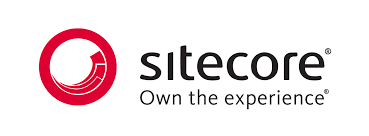
Today I am going to share a very simple Sitecore tip that can be helpful to replace a word with another word in Sitecore. This tip works for the selected item and its descendants.
For this tip to work make sure the solr for the Sitecore instance is running perfectly.
You can also write a PowerShell script for the same, but Sitecore provides Search Operations which can be beneficial for people who are not very comfortable with PowerShell.
Steps to Search and Replace
1. Select the item where you want to replace all the occurrences of the word in the current selected and descendant items.
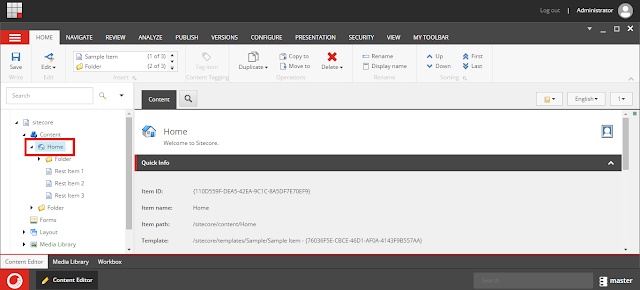
2. Now, click on the Search icon just above the “Quick Info” section of the item.
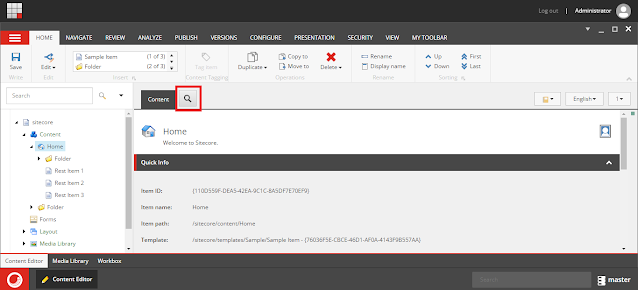
3. Now, a search window will open. Enter any text in the search box but do not press the Search button.
4. Now click the dropdown icon just before the search box and click on Search Operations.
5. In Search Operations select “Search and replace”. You will notice a dialog box will open up.
6. In the dialog box you need to enter the word and the replacement word.
Note: Do not remove the ‘|’ separator.
7. When you are done click Ok.
Once you click Ok, all the occurrences of the word will be replaced.
Note: It will also replace the occurrences within the item name.
That’s all for Today,
Happy Coding
Coders for Life



